Importing Incident Reports
- First, prepare an import file, as described below.
- From the main ITRAK screen, select File / Import from the menu.
- Select the text file to import.
- ITRAK will import the file and show error messages (if any).
- Keep Import w/ Rejects File keeps everything that didn't have messages, and produces a "rejects file" of the others. Manually edit the rejects file, then import just the rejects.
- UnDo Import discards the entire import. You will need to obtain a corrected import file. If there are a lot of errors, it is often easier and more reliable to fix the problem at the source than to do manual edits.
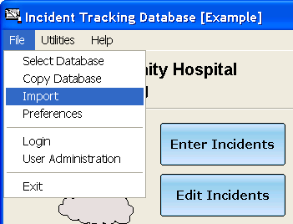
If there are no errors, click the Keep Import button. If there are errors, you have two choices:
Searching the Error Messages
- If there were error message, the text that will be written to the rejects file prints in the Details panel below the buttons.
- Click in the panel, then press Control+F to find the first error message.
- F3 (Find Next) finds subsequent error messages.
Import File Format
- The file is an ASCII text file.
- First non-blank line must contain "ITRAK-Import-File"
- Each line in the file represents one field in an Incident record, in the format PhysicalFieldName: Value, or PhysicalFieldName#: Value. See the Setup screen for a list of physical field names. The PhysicalFieldName# format applies only to pick list fields, and the Value is the number code of the pick list item. Use Print Code Sheet on the Setup Screen to print a list of number codes. When using the PhysicalFieldName: Value form. Value is the text to be entered. When using this form for a pick list field, the text must exactly match the text of the pick list item.
- Dates must be supplied in yyyy-mm-dd format.
- The only required field is the ProblemDate. For other fields, if they don't have a value, omit the line entirely. Do not leave the line blank, since this will produce a warning message when the user imports the file.
- Reference is an important field for the import process. If an incident with an identical Reference number exists currently in the Incident Tracking database, an error will occur upon importing the file. The File, Import process should be used to import new incidents and not to update existing ones. Absent References, ITRAK will take all the valid records -- with the distinct possibility that the same file might be imported more than once. This would, of course, overstate the error rate.
- The record must be terminated by a / line.
- Lines beginning with a semi-colon are comments.
- Blank lines are ignored.
Example
ITRAK-Import-File
; Lines that start with semicolon are comments (LIS doesn't
; need to output them).
; Blank lines are ignored
; First non-blank line must contain "ITRAK-Import-File"
; Examples assume your LIS will create only the Error Identification fields
; Reference is Sample accession #
; Reporter is name of person initiating the form. If it's not a
; person, might use "LIS". If you don't want to
; give the field a value at all, omit the line.
; ProblemDate is Date of incident (must be yyyy-mm-dd format)
; User2 is "was the problem identified or reported by a client?".
; Yes or No. Omit the line altogether
; if you don't know.
; User1 is "what is the general category of the problem?"
; The first example calls it User1#, and supplies the number
; code for the value (from Print Code Sheet on the Setup screen)
; The second example calls it User1, and supplies the exact
; words on the input form.
; Either way will work.
; Must be a / line at the end of a record
PtID: Patient2003-0001-1
Reference: 1234
Reporter: John Doe
ProblemDate: 2003-01-02
User2: No
User1#: 1
/
PtID: Patient2003-0002-2
Reference: 4567
Reporter: Jane Smith
ProblemDate: 2003-01-15
User2: No
User1: Sample/requisition
/