Incident Tracking Overview
On January 23, 2003, the Centers for Medicare and Medicaid Services (CMS) instituted the "Quality Assessment and Performance Improvement Conditions of Participation for Hospitals" as published in the Federal Register. In an effort to address patient safety issues and reduce medical errors in hospitals, CMS requires the development and implementation of a quality assessment and performance improvement (QAPI) program.
Under the Medicare Conditions of Participation (CoP) rule, hospitals must:
- Establish, implement, maintain, and evaluate their own QAPI program.
- Have a QAPI program that reflects the complexity of its organization and services.
- Have a QAPI program that is hospital-wide and focuses on maximizing quality of care outcomes.
- Include preventive measures that foster patient safety, such as reducing medical errors.
The Incident Tracking Database (ITRAK) represents the Error Identification phase of a QAPI program for the laboratory. Its primary purpose is to classify laboratory Incidents (a.k.a. errors, problems, mistakes, events) by cause, and to identify what problems occur most frequently, are most preventable, or have the greatest potential for jeopardizing patient safety. For a quick perspective on the program's purpose, see an Example of the "Big Picture" Report
Tasks
- Familiarization. Before entering "live" data, experiment with the Example database to become familiar with what the program does. You can do this by answering "Yes" in the Database Startup screen.
- Setup. After you get a feel for the program using the Example database, exit ITrack re-enter ITrack, and select "No" in the Database Startup screen. You should then run Setup to create your live database (see Designing your Input Form). The program creates a "default" database that looks just like the Example, but it also offers many customization options. Even if you choose to use the default more or less as-is, you still need to modify the pick lists to reflect your own organization. For example, you will want to enter your list of Investigator names and Patient Locations. Until you do so, the warning "Setup is Incomplete" will appear on the main screen.
- Data Entry. Once the Setup phase is complete, you can begin entering problem reports (see Entering Incident Reports). This is, of course, an on-going process. Review your Setup thoroughly before you start entering Incident reports. It is a lot easier and less dangerous to make changes to your Setup before you enter data than afterward. For example, suppose you enter 100 Incident reports, then decide that you really need a "Shift" field. You can add the field, but it won't have a value for those first 100 incidents. Even worse, suppose you decide to change your problem classifications. You then have 100 old incidents classified according to the old system, and future ones classified by the new system.
If your LIS has capability for capturing error information, you can create an export file to import into ITRAK (see Importing Incident Reports). - Analysis. The key report is The Big Picture. You can produce Breakdown reports on various criteria.
- Show a distribution of problems for the Emergency Department only
- Show the percent of Phlebotomy problems for which the lab is responsible.
Examples:
Also, you can Browse the Incident list, sorting and filtering it to highlight problems of interest.
The References, particularly Reference 2, provide more perspective on the error classification process.
Starting ITRAK
ITRAK is not a Statistical Module, it is a separate program. To launch it, select Incident Tracking from the EP Evaluator Tools menu. It does not matter what project you have open, since ITRAK does not use projects. You can create a desktop icon for Incident Tracking. That way you will be able to access Incident Tracking without having statistical modules open.
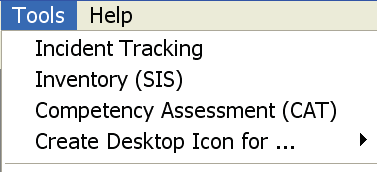
You can’t use ITRAK on live data until you define the database structure. In other words, you cannot list the problems you want to track and how you want to categorize them. Until you have defined your database structure, ITRAK shows the Database Startup Screen each time you launch. We recommend that you explore the Demo/Example databases before attempting to define your own. If you have never run the program before, choose Demo! I want to run a demo.
When you have decided what you want in your live database, choose Live! I don’t want to run a demo. I am ready to create my live database. Once you have defined your live database, you will no longer see the startup screen — the program opens your live database every time you launch ITRAK.